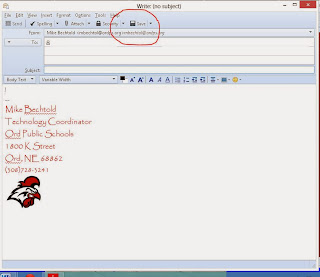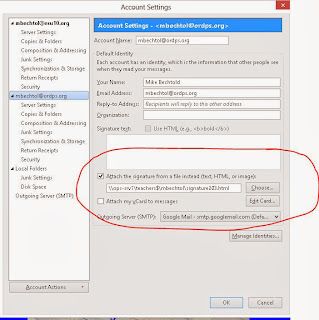The NeSA tests are changing this year. The Department of Education has given the testing contract to a new company, DRC Insight. This shift makes all old NeSA training and software irrelevant. We will all have to adjust to and learn the new system.
Part of the change includes software. I am in the process of remotely installing the new NeSA software on most computers. It should install the first time anyone logs in. In most cases, I did not install on instructor workstations. If you desire the software on your machine, let me know and I can add it.
The new icons look like this:
Removing the old software is the biggest challenge. I have created a remote command that will remove the icons from the desktop (but only when an administrator logs in). If you find that you need the old icons removed and do not know how, let me know.
The old icons look like this:
Happy testing!!!