Thursday, October 23, 2014
Commenting on Assignments in Google Docs
Here is a link to a story on 2 ways to share comments with students in Google Docs:
Tag Cloud Generator
Do you or your students have a need to create a word Cloud?
If so, here's a way to get it done.
When you have a Google Document open, open the Add-ons menu and search for "tag cloud generator." The Tag Cloud Generator Add-on will create a word cloud in the right-hand margin of any of your Google Documents that contain more than one hundred words.
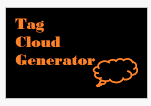 Applications for Education
Applications for Education
Word clouds can help students analyze documents written by others as well as documents of their own creation. By copying the text of a document into a word cloud generator your students can quickly see the words that appear most frequently in that document. Word clouds can also be used to help students see which words that they have frequently used in their own works. Have your students create word clouds of their work during the revision process of writing a story or essay. The word cloud will quickly show students which words they have used the most. Then ask them to think about synonyms for the words that they have used most often in their writings.

If so, here's a way to get it done.
When you have a Google Document open, open the Add-ons menu and search for "tag cloud generator." The Tag Cloud Generator Add-on will create a word cloud in the right-hand margin of any of your Google Documents that contain more than one hundred words.
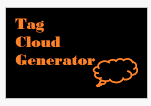
Word clouds can help students analyze documents written by others as well as documents of their own creation. By copying the text of a document into a word cloud generator your students can quickly see the words that appear most frequently in that document. Word clouds can also be used to help students see which words that they have frequently used in their own works. Have your students create word clouds of their work during the revision process of writing a story or essay. The word cloud will quickly show students which words they have used the most. Then ask them to think about synonyms for the words that they have used most often in their writings.

Monday, October 13, 2014
Customizing Forms in Google Apps
Did you know you can customize forms in Google Apps?
Sometimes you want to make a form fit the topic. Google supplies us with a few templates but not much choice.
Here is a link explaining how to make it your own:
Google Forms Themes
More tips for forms can be found here:
Google Forms How To
Link to Above Form
Sometimes you want to make a form fit the topic. Google supplies us with a few templates but not much choice.
Here is a link explaining how to make it your own:
Google Forms Themes
More tips for forms can be found here:
Google Forms How To
 |
| An example of how forms can be customized. |
 |
| Another example of a customized form. |
Craven Begins To Blog
Ord Elementary School teacher Erin Craven started a blog with information she gathered from the Fall NETA conference. There is a ton of stuff about Google and it's capabilities.
Check it out:
Check it out:
Friday, October 3, 2014
Windows 8 Shortcut
Windows Key + P
Connecting your Windows 8 laptop to an external monitor or projector? Not a problem. Just press Windows Key + P and all your options pop up on the right hand side! You can duplicate the display, extend it or mirror it! Nice!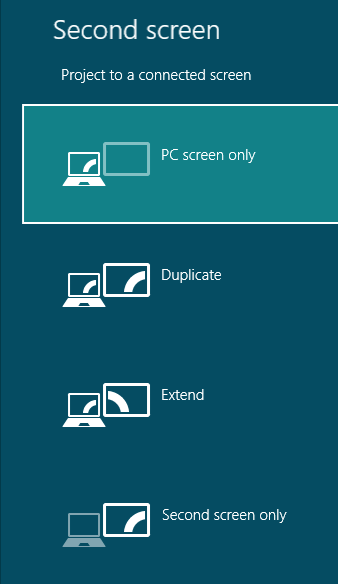
Subscribe to:
Comments (Atom)
