If you would like a signature to appear at the bottom of each email you send in Thunderbird, follow these easy steps.
To create a signature file for use
with Thunderbird, follow the directions below.
- In Thunderbird, create a new message by clicking on
Write button.
- Type your signature.
- When you are done, save the message using the save pull
down menu arrow (choose save file, name file sig13 or something you’ll
remember and save to documents folder). Ex 1
- Click Options > Account Settings... Ex 2
- Put a check mark in the box labeled Attach this
signature:. Ex 3
- Click Choose... and browse to the signature file
you created and saved in documents folder.
- Click Open.
- Click OK.
Your signature will be added to emails you send using
Thunderbird.
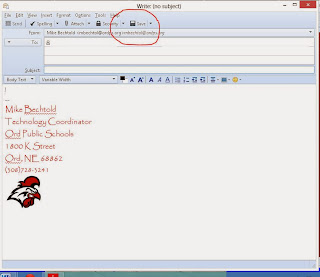 |
| Ex 1 |
 |
| Ex 2 |
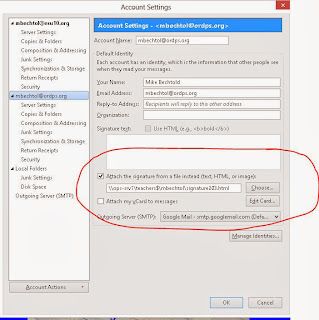 |
| Ex 3 |
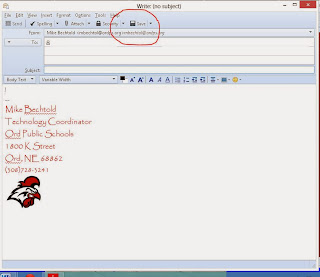

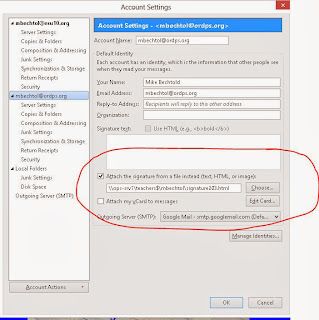
No comments:
Post a Comment